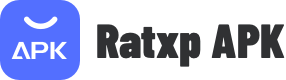Fire TV Screen Mirroring: A Comprehensive Guide to Screen Mirroring for Fire TV and Casting to Firestick.
Introduction
Screen mirroring has revolutionized the way we consume media, enabling us to view content from our devices on larger screens. Fire TV, with its extensive capabilities, offers a seamless screen mirroring experience, allowing users to cast their favorite videos, photos, and more onto their TV screens. In this comprehensive guide, we will explore the ins and outs of screen mirroring for Fire TV, including its benefits, setup process, and troubleshooting tips. Whether you're new to screen mirroring or an experienced user, this article will provide valuable insights on how to maximize your Fire TV mirroring experience.
1. Understanding Screen Mirroring
Screen mirroring is the process of wirelessly transmitting the display of a device, such as a smartphone, tablet, or computer, onto a larger screen, like a TV. With Fire TV, users can mirror the screens of compatible devices to their televisions, thereby enhancing their entertainment and productivity experiences.
2. The Benefits of Fire TV Screen Mirroring
Screen mirroring on Fire TV offers several advantages that enhance your media consumption and productivity. Some key benefits include:
a) Enhanced Viewing Experience: By mirroring your device's screen to a TV, you can enjoy your favorite movies, TV shows, and videos on a larger, high-definition screen, enhancing your overall viewing experience.
b) Gaming on the Big Screen: Gamers can take advantage of Fire TV's screen mirroring feature to play mobile games on a larger display, providing a more immersive gaming experience.
c) Slideshow Presentations: Business professionals and educators can leverage Fire TV's screen mirroring functionality to deliver engaging presentations and lectures, displaying content directly from their devices onto a TV screen.
d) Sharing Content with Friends and Family: Screen mirroring allows you to share photos, videos, and social media content with friends and family, providing a more enjoyable and interactive sharing experience.
3. Setting Up Fire TV Screen Mirroring
Setting up screen mirroring for Fire TV is a straightforward process. Follow these steps to get started:
a) Ensure Compatibility: Ensure that your Fire TV device and the device you wish to mirror are both connected to the same Wi-Fi network and meet the compatibility requirements.
b) Enable Screen Mirroring on Fire TV: On your Fire TV, navigate to "Settings" > "Display & Sounds" > "Enable Display Mirroring" and toggle the option to "On."
c) Enable Screen Mirroring on the Device: On the device you want to mirror, open the appropriate settings menu (e.g., "Display" or "Screen Mirroring") and select your Fire TV device from the list of available devices.
d) Confirm Connection: Once the connection is established, your device's screen will be mirrored on the TV. You can navigate and control the mirrored screen using your device.
4. Troubleshooting Tips for Fire TV Screen Mirroring
Sometimes, you may encounter issues while setting up or using screen mirroring on Fire TV. Here are some troubleshooting tips to help you overcome common problems:
a) Ensure Firmware Updates: Make sure both your Fire TV device and the device you're mirroring are running the latest firmware updates. Outdated software can cause compatibility issues.
b) Restart Devices: Restart both your Fire TV device and the device you're mirroring to resolve temporary glitches and establish a fresh connection.
c) Check Network Connection: Verify that both devices are connected to the same Wi-Fi network and have a stable internet connection. Weak signals or network congestion can hinder screen mirroring performance.
d) Disable VPN and Proxy Servers: Virtual Private Networks (VPNs) and proxy servers can interfere with screen mirroring. Disable them temporarily and try again
No Resources Yet
Use APK Gamer App
Get old version APK(XAPK) for Android
Download
Description
Information
Related Tags
You May Also Like
High Quality Games
-
 HouseSigma Canada Real Estate· House&Home
HouseSigma Canada Real Estate· House&Home9.9
apk
-
 Квартплата.Онлайн· House&Home
Квартплата.Онлайн· House&Home9.9
apk
-
 Thumbtack: Hire Service Pros· House&Home
Thumbtack: Hire Service Pros· House&Home9.7
apk
-
 tedee· House&Home
tedee· House&Home9.7
apk
-
 ecobee· House&Home
ecobee· House&Home9.7
apk
-
 idealista· House&Home
idealista· House&Home9.7
apk
-
 Rustic Decor· House&Home
Rustic Decor· House&Home9.7
apk
-
 Alfred Home Security Camera· House&Home
Alfred Home Security Camera· House&Home9.7
apk